Need Help
Setting up?
How Can I Change My Streaming Service's Resolution?
Best practices with multiple devices or TVs, is to change the resolution to 720p or 480p. In most cases, you won't be able to see a huge difference.
Managing video quality is essential not only for enjoying high-definition content but also for controlling data usage. Whether you're dealing with limited bandwidth or want the best viewing experience, adjusting the resolution of your streaming service can make a significant difference. Here’s how to change the streaming quality on Disney+, Hulu, Netflix, and Amazon.
You can understand other streaming services by watching how these 4 are instructed.
Amazon Prime Video
Amazon also makes it straightforward to adjust streaming quality to save data or improve picture quality.
Mobile Devices:
1. Open the app.
2. Tap on “My Stuff” (you’ll find it at the bottom of the screen).
3. Then tap “Settings.”
4. Next, choose “Stream & Download.”
Here, you can select the video quality for both downloading and streaming.
Desktop and TV Devices:
1. While the video is playing, look for the small gear icon (⚙️) on the screen.
2. Tap the gear icon to open the "Settings".
3. Then choose the "Video Quality" you want:
Low = Uses the least data (lower quality)
Medium = Balanced quality and data usage
High = Best picture quality, uses more data
✦You can do this anytime during playback!
Each service offers unique ways to manage streaming quality, tailored to the varying needs of their users. By understanding and utilizing these settings, you can enhance your viewing experience or manage data usage more effectively, ensuring you always have control over your streaming environment.
Netflix
Netflix provides a more personalized approach to streaming resolution, allowing you to set data usage levels that automatically adjust video quality.
All Devices:
1. Open a web browser (like Chrome or Safari) and go to the Netflix website.
2. Log in to your Netflix account.
3. Click on your profile picture and go to “Account.”
4. Scroll down to “Profile & Parental Controls” and click on the profile you want to change.
5.Find and click on “Playback Settings.”
6. Here, you can choose the "Video Quality":
Low = Uses the least data (lower quality)
Medium = Balanced quality and data usage
High = Best picture quality, uses more data
7. Don’t forget to click “Save” after making your choice!
✦This setting is universal and will affect playback across all devices unless adjusted per profile, offering custom experiences for different family members.
Hulu
Hulu allows users to choose between different data-saving modes depending on the device used:
Mobile and Web:
1. Open the app or website and go to the “Account” menu.
2. Tap or click on “Settings.”
3. Look for an option called “Playback Quality.”
4. Here, you can choose the "Video Quality":
Low = Uses the least data (lower quality)
Medium = Balanced quality and data usage
High = Best picture quality, uses more data
That’s it! Your video will now play in the quality you selected.
Living Room Devices (Smart TVs, Consoles):
1. While you're watching a video:
2. Use your remote or controller to press down during playback.
3. This will bring up the menu on the screen.
4. Here you can choose your "Video Quality" setting:
Low = Uses the least data (lower quality)
Medium = Balanced quality and data usage
High = Best picture quality, uses more data
The ability to switch resolutions on-the-fly makes Hulu flexible for users with varying bandwidth limitations.
Disney+
Disney+ offers a simple method to adjust streaming quality settings to manage data usage effectively.
Mobile Devices:
1. Open the Disney+ app
2. Tap on your profile icon, then go to “App Settings.”
3. Tap “Mobile Data Usage.”
4. Here you can choose your "Video Quality" setting:
Standard = Uses the least data (lower quality)
Moderate = Balanced quality and data usage
High = Best picture quality, uses more data
That’s it! Your videos will now play in the quality you selected.
Web Browsers:
1. Open the website and click on your "Profile Icon" (usually at the top right).
2. Select “App Settings."
3. Find the “Data Usage” section.
4. From there, you can choose your "Video Quality" setting:
Standard = Uses the least data (lower quality)
Moderate = Balanced quality and data usage
High = Best picture quality, uses more data
Pick the one that works best for your internet connection!
TV Apps:
1. Using your remote, open the "Settings Menu" in the app.
2. Select “App Settings.”
3. Look for the "Video Quality" option.
4. From there, you can choose your "Video Quality" setting:
Standard = Uses the least data (lower quality)
Moderate = Balanced quality and data usage
High = Best picture quality, uses more data
That’s it! Your videos will now play in the quality you selected.
Adjusting these settings will help manage data use, especially useful when using mobile devices on limited data plans.
Still Need help?
We’re happy to walk you through this over the phone.
Just call SilverLink Internet Support at: 888-214-4130
You’ll speak to someone friendly who’s here to help—step by step.