Need Help
Setting up
SPITZ X750 4G CAT 6 ROUTER

Keeping your Net All Over router's firmware up-to-date is vital for ensuring smooth and reliable internet connectivity. Regular firmware updates address potential security vulnerabilities, enhance performance, and introduce new features, improving your overall internet experience.
Updating your router's firmware is a straightforward process that can typically be done through the router's admin panel or the manufacturer's website. Net All Over subscribers can easily access the firmware update option through their router's settings page, usually found by typing the router's IP address into a web browser.
It's essential to check for firmware updates regularly, as they are released periodically to address emerging issues and improve functionality. You should consider updating your router's firmware whenever Net All Over notifies you of an available update or if you notice any performance issues with your internet connection. By staying proactive and keeping your router's firmware current, you can ensure optimal performance and security for your home network.
If you have the white modem below (GL-X750 Spitz), here’s how to stay up to date:
► Click Here for Video
✦ First, we need to get the newest Firmware File.
Go to https://dl.gl-inet.com/?model=x750 and click Download at the top.
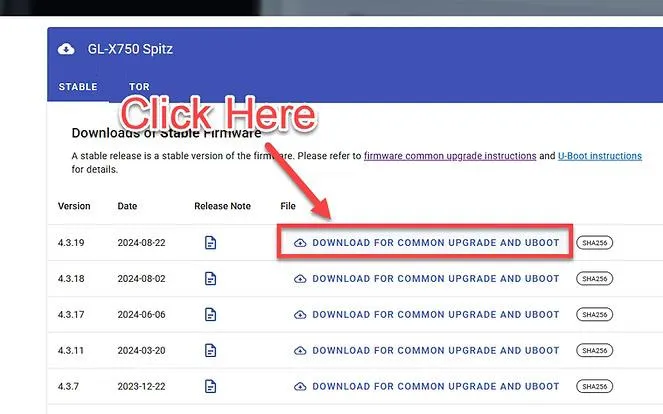
► Open a web browser (like Chrome, Safari, or Edge).
► In the top bar (where you type website addresses), type:
192.168.8.1
► Then press Enter on your keyboard.
► If it asks for a username and password:
Username: root
Password: 1234554321
✦ This opens your router’s settings screen, where you can safely make small changes.
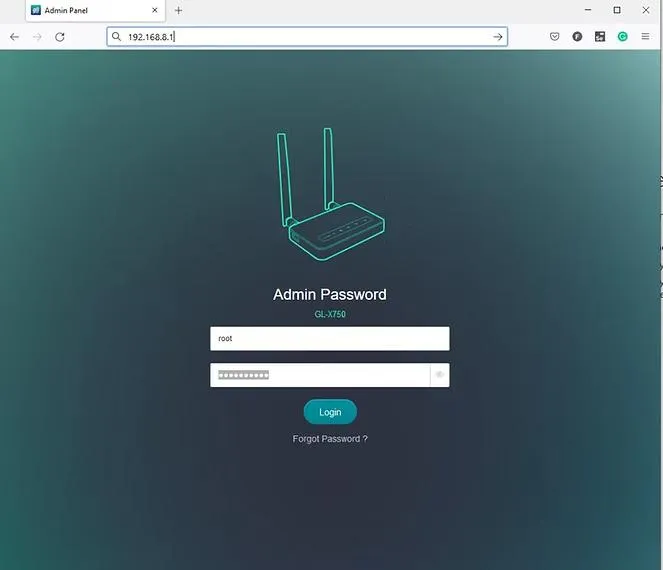
►Once you get to the home screen, look for a side panel to the left.
(You may need to click ≡ icon in the top left if you are on mobile.)
►Click on the Upgrade Tab.
►Click the “Local Upgrade Tab” Drag-and-Drop or click to upload the file.
►Then click "Install"
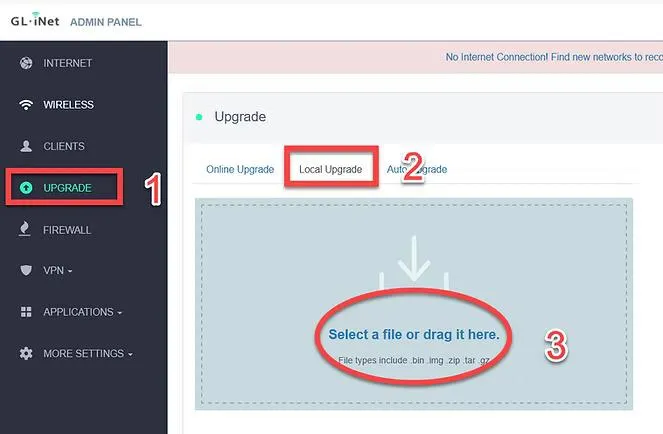
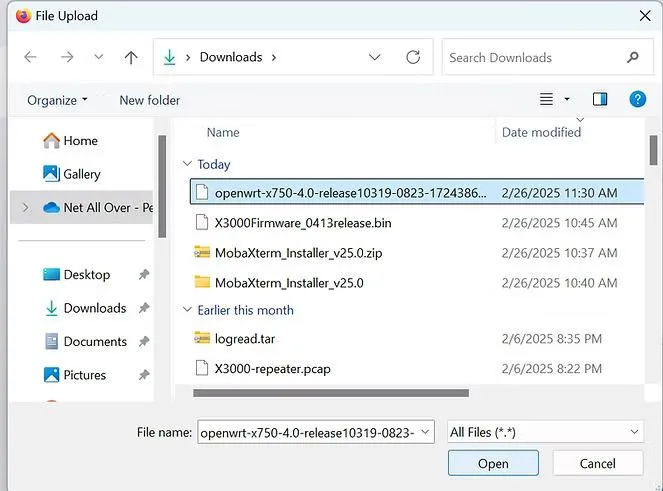
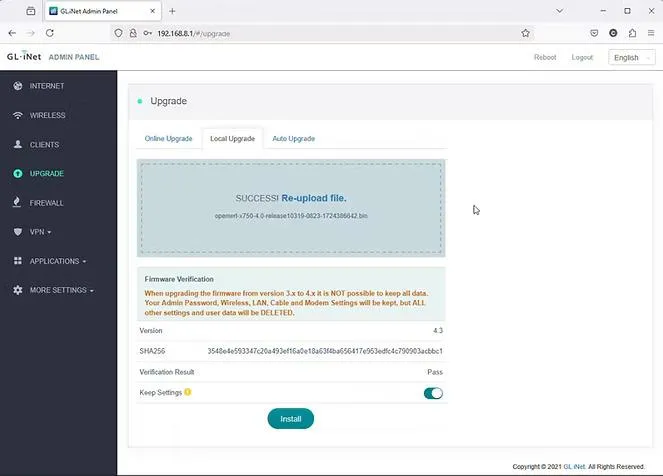
✦The modem may take several minutes to install and reboot. This process is simple, quick, and highly encouraged!
After it finishes, there are two last things to update.
✦ If it asks for a new password, type '1234554321' again.
► From the home screen, click Manual Setup.
► Make sure the Protocol is set to QMI, Not 3G
►Make sure the APN is nxtgenphone. Use drop-down or type if blank.
✦If the APN says fast.t-mobile.com skip this step.
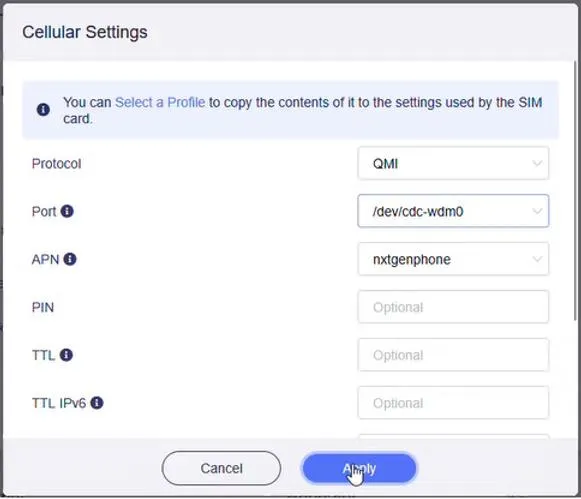
► Now Look for a side panel to the left.
(You may need to click ≡ icon in the top right if you are on mobile.)
► Click Applications, then click GoodCloud.
► Check all of the boxes in the center screen and apply.
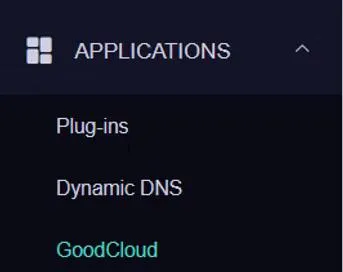
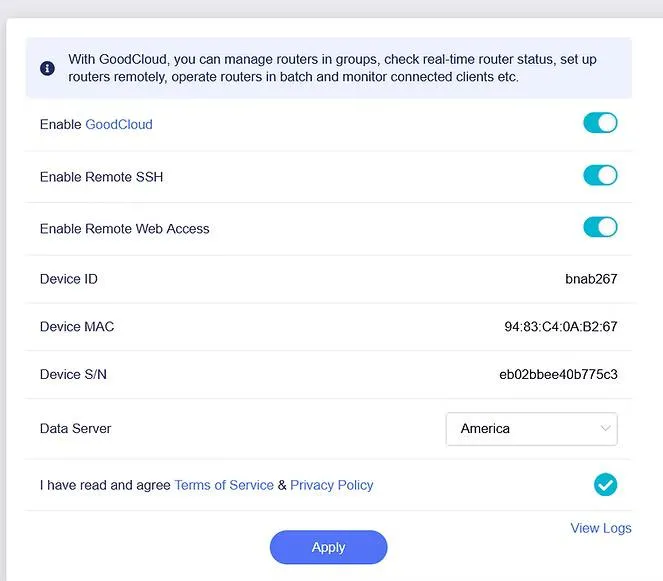
We have seen speeds double with the new firmware in some cases.
✦Your mileage may vary.
Still Need Help?
We’re happy to walk you through this over the phone.
Just call SilverLink Internet Support at: 888-214-4130
You’ll speak to someone friendly who’s here to help—step by step.